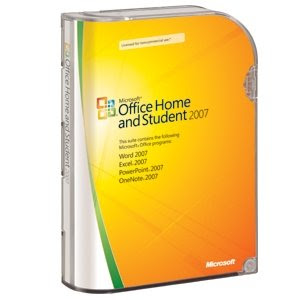
How to recover a lost file in Word 2007 or in Word 2003
1) Try exploring or opening the Recycle Bin first. If the file is there, then highlight and right-click. You will see a short menu pop up. The first choice is RESTORE. BEFORE you click that, note WHERE THE FILE IS LOCATED! Then click and with a bit of luck you may have your file back.
2) Preventing the problem in the first place!
First, follow one of these steps to see whether the Always create backup copy setting is enabled:
- If you use Microsoft Office Word 2007: Click the Microsoft Office Button, click Word Options in the lower-right corner, and then click Advanced. Scroll through the headings until you find the Save section, which is close to the end of the list. If the Always create backup copy setting, located in the Save section, is selected, Word created a backup copy of the document.
- If you use Microsoft Office Word 2003: On the Tools menu, click Options. The Always create backup copy setting is located on the Save tab. If the Always create backup copy setting is selected, Word created a backup copy of the document.
Click the box above for a SPECIAL PRICE for THREE COMPUTERS for Microsoft Office.






